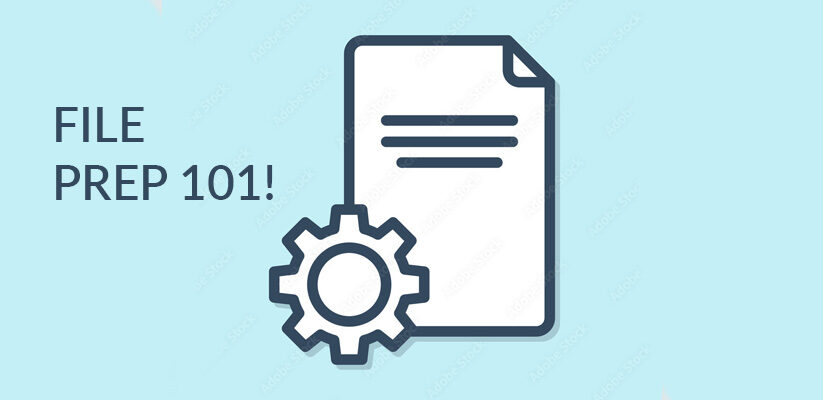A Comprehensive Guide to File Preparation for High-Quality Printing!
Introduction
Welcome to the world of professional print production, where precision and attention to detail are paramount. As a seasoned print press operator with years of experience in the field, I am delighted to share a comprehensive guide on how to prepare files for printing with utmost professionalism. Proper file preparation is the key to achieving the highest quality prints and avoiding costly errors. In this manual, we will cover the essential steps to ensure your print job is a resounding success.
Chapter 1: Understand Your Printer’s Requirements
Before diving into the intricacies of file preparation, it’s crucial to familiarize yourself with your printer’s specific requirements. Each printing device has its own set of specifications, such as colour profiles, resolution, and bleed settings. Consult your printer’s manual or contact their technical support to obtain precise guidelines for optimal file preparation.
Chapter 2: Select the Right File Format
The choice of file format significantly impacts the quality of your print job. For professional printing, it is recommended to use vector formats such as Adobe Illustrator (.ai) or encapsulated PostScript (.eps) for graphics and Adobe PDF (.pdf) for documents. These formats maintain the integrity of your artwork and ensure scalability without loss of quality.
Chapter 3: Set the Correct Colour Mode
Colour plays a pivotal role in print production. To achieve accurate colour reproduction, always work in the CMYK colour mode. RGB is suitable for digital displays but not for printing. Make sure your design software is configured accordingly to avoid colour discrepancies.
Chapter 4: Verify Resolution and Image Quality
For sharp and detailed prints, images should have a minimum resolution of 300 dots per inch (DPI) at the final print size. Lower-resolution images may appear pixelated or blurry when printed. Always check and adjust image quality before finalizing your files.
Chapter 5: Implement Bleed and Trim Marks
To prevent unwanted white borders around your printed materials, include bleed in your design. Typically, a bleed area of 0.125 inches is sufficient. Additionally, add trim marks to guide the cutting process, ensuring your design is accurately centred on the printed page.
Chapter 6: Embed Fonts and Outlines
To eliminate font-related issues during printing, embed all fonts within your document or convert them to outlines. This ensures that your text appears as intended, even if the recipient does not have the same font installed.
Chapter 7: Proofread and Verify Colors
Before sending your files for printing, conduct a thorough proofreading of all text and graphics. Additionally, it’s advisable to print a hard copy or request digital proof from your printer to verify colour accuracy and layout.
Chapter 8: Save and Package Your Files
When saving your files, use meaningful and descriptive filenames. To avoid missing fonts or linked images, package your files with all necessary assets. Many design software applications offer built-in packaging options for convenience.
Chapter 9: Communication with Your Printer
Prior to sending your files, establish clear communication with your chosen print service provider. Share your specifications, expectations, and any unique requirements to ensure a smooth and successful printing process.
Conclusion
By following these professional guidelines for file preparation, you can ensure that your print job meets the highest standards of quality and accuracy. Remember, meticulous attention to detail and adherence to industry best practices are the hallmarks of successful printing. Whether you’re producing brochures, flyers, business cards, or any other printed materials, a well-prepared file is the first step toward a flawless end result. Happy printing!
Snowball Media & Advertising Basic Requirements:
- Each job (including multiple paged projects) must be submitted as a single PDF file. Ensure that all pages are the same size.
- Files must be submitted with proper orientation to ensure proper backup.
- It is best to try to avoid using borders in your design. If a border is too close to the trim, the trim may be slightly off-center.
- The file must consist of 1/8″ bleed and all important art and text must be within the safety margin.
- Ensure that your PDF is high res and that all images are CMYK at 300 DPI.
- The black type should have the following values: C0, M0, Y0, and K100.
- Embed or outline all fonts.
- For best colour results, supply a CMYK-only file.
Ensuring Prompt and Precise Printing: Time-Sensitive File Submission Required
To guarantee a seamless printing experience and qualify for our convenient next-day print service, we kindly request that all artwork be submitted in the specified format. Please note that files not meeting these requirements may regrettably not qualify for expedited processing.
To further assist you, should you encounter any challenges with file preparation, we offer dedicated support at a minimum billing of 1 hour, charged at our competitive rate of $95.00.
We understand the importance of your time and the urgency to meet your printing needs efficiently. By adhering to these guidelines, we aim to provide you with the exceptional service you deserve.